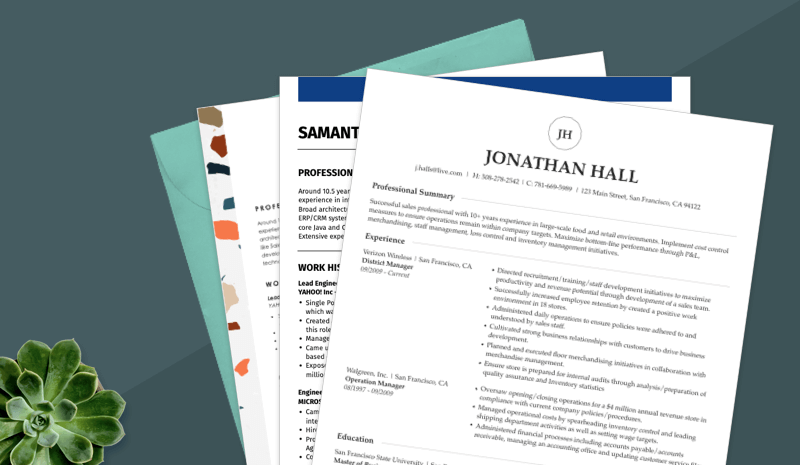Endorsed by the community
Finding the best resume template for Google Docs can be a challenge, but we’re here to help. Choose from our collection of free Google Docs resume templates, or opt for a premium template designed to promote your best professional qualifications. Our templates make it easy for you to write and edit your resume for any situation.
A Google Docs resume template is a great choice if you need to:
- Store your resume on Google Drive to access it from anywhere.
- Have an engaging and professional design that’s easy to fill out.
- Ensure your resume is compatible with applicant tracking systems (ATS).
Looking to get started on building your resume ? Then check out our resume templates for Google Docs to find a layout that works for you.
5 reasons to use Google Doc resume templates
Using a resume template for Google Docs when applying for jobs is beneficial for a variety of reasons. These include :
Accessibility
A Google Doc resume template is accessible from any device with an internet connection. Whether you’re using a computer, tablet or smartphone, you can easily write, edit, download or share your resume on the go without needing special software.
Ease of customization
Google Docs resume templates are fully customizable. You can easily adjust fonts, colors and formatting to create a resume that reflects your personal style and meets professional standards without any added cost.
Collaboration
Google Docs allows for real-time collaboration, making it easy to get feedback from mentors, friends or professional resume services. You can share your resume with a single link and let others leave comments or suggestions directly on the document.
Cloud storage
With Google Docs, your resume is automatically saved to Google Drive, providing secure, cloud-based storage. You won’t have to worry about losing your progress and you can access your resume anytime, from anywhere.
ATS compatibility
Google Docs resume templates are easily exportable in multiple formats, including PDF and Microsoft Word, ensuring your resume will pass through applicant tracking systems (ATS). This flexibility gives you peace of mind when submitting applications online.
FAQ
Last Updated: January 07, 2025
To use a Google Docs resume template, you can choose either a free or premium option on this page. If you want to use one of the free Google Docs resume templates, simply click on the “Download this template” button that appears when you hover over the template. It will open up a link to Google Docs that allows you to copy the template.
If you select one of our premium templates, you will be redirected to our AI Resume Builder when you click on “Download this template.” Our builder provides more features than Google Docs, such as help filling out your resume with AI-generated content suggestions and access to many more templates. With our builder, your Google Doc resume template will look professional and stylish without you having to learn to master Google Docs!
Absolutely! Once you’ve finished customizing your resume, you can download it in various formats, including PDF and Microsoft Word, by clicking on “File” and selecting “Download” from the dropdown menu. This makes it easy to submit your resume to employers in their preferred format.
Yes! Our Google Docs resume templates are designed to be ATS-friendly and pass through most applicant tracking systems. It’s important to avoid using overly complex formatting, like tables or graphics, which can sometimes cause issues with ATS software.
If you want to see for yourself, try out our ATS Resume Checker today!
Yes, all resume templates for Google Docs are fully customizable. You can change fonts, colors, layouts and content to fit your specific career needs and make your resume stand out. If you use our builder, you’ll even have the option to transfer all your information over to a new template without having to reenter any of it.
Yes! Google Docs makes collaboration easy by allowing you to share your resume with others via a link. You can give others permission to view, comment or edit your document, making it simple to get feedback or suggestions in real time.
To make your Google Docs resume stand out, customize the template by highlighting your most relevant skills and achievements. Use clear and concise language, choose a professional layout and adjust the design elements like fonts and colors to match the tone of your industry.
Also, make sure that your resume contains keywords from the job description so that it gets noticed by the ATS and hiring managers. A customized resume made to target the role you’re seeking is bound to leave a strong impression on employers. Finally, whenever possible, quantify your responsibilities and achievements to provide a unique context to your value as an employee.
Yes, you can create a resume from scratch in Google Docs by opening a blank document and formatting it yourself. However, using a template can save time and ensure your resume has a clean, professional look.